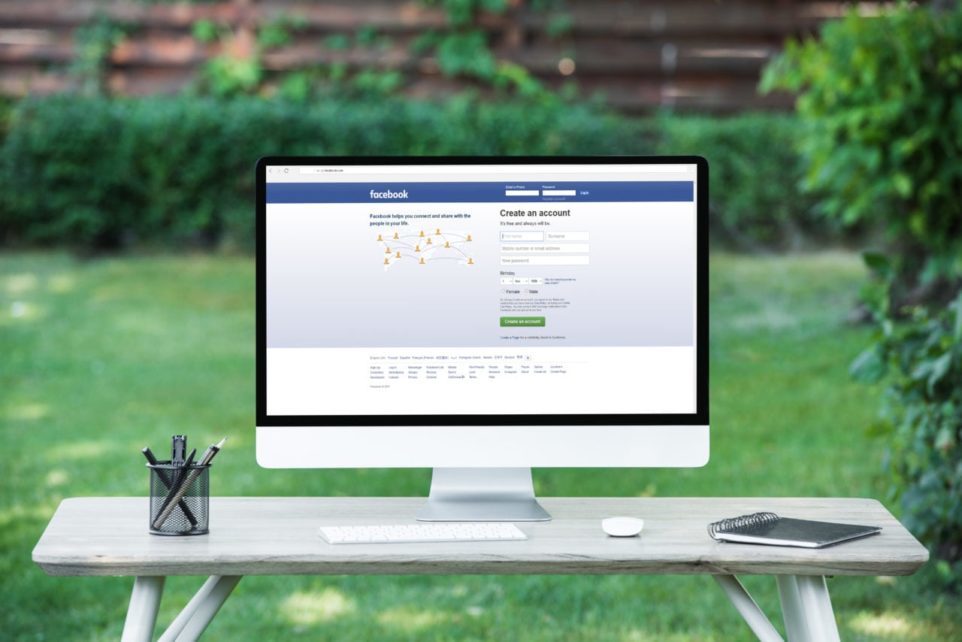Are you ready to hear some much-needed words of wisdom that’ll allow you to finally breathe a little easier?
You don’t need to be a design pro to create thumb-stopping graphics for your Facebook ads.
Wait, WHAT? Yes, you read that right. I’m not playing games with you. So, hold up before you jump the gun and reach out to a design assistant to create compelling visuals for you, or even try to learn the ropes of Photoshop or InDesign all on your own.

I’ve got some simple design tricks up my sleeve that you need to hear to get people to click on your ad, as well as a free tool that’ll help create your graphics in a matter of minutes. Sound good? Awesome. Because I’m sharing all that goodness today. You’ll leave feeling like you hit the jackpot for your business. Go ahead and pencil in a getaway to Starbucks to treat yourself because you’re about to be saving a heck of a lot of time.

But, before you break out into a victory dance, you need to prepare for any Facebook ad changes that’ll no doubt come your way. Great… what about all that time I just said you’ll soon be saving on creating graphics? Well, now it needs to be moved over into staying current on the social media platform’s newest algorithms and tactics. That could open up a whole new can of worms if you don’t know how to get ahead of your competitors to bring in sales.
What if I told you I have just the resource for you? Something to continuously keep you ahead of the game. And, something to help you master (or stay a master of) Facebook ads and get you well on your way to achieving your conversion goals. Stick around below—you won’t want to miss learning more.
Before we get to the good stuff…
First things first—I need to walk you through some simple tips to creating killer Facebook graphics. After all, you want to be sure you’re on the right path towards accomplishing your ad’s overall objective—getting people to click to see what you have to offer. So, let’s get started
1. Weave in the ad’s marketing message.
To be 100% honest, your image is what can make or break your ad. Save yourself and your conversion potential by joining the anti-click bait movement when it comes time to create your graphics.
Think about your headline, copy, who you’re aiming to target, and what it is you’re offering. Once you factor these elements into the design process, it’ll be much easier for you to weave your message into the image itself. Thus, you’ll avoid misleading your target audience and get those clicks you’ve been waiting for. Check out how SurveyMonkey masters this.

(source)
2. Stand out from the sea of blue and white.
Bet you didn’t think you’d have to take Facebook’s brand colors into consideration when designing your graphics did you? Camouflaging your ad to go into hiding on the page should definitely not be at the top of your list of things to do
Instead, make your image POP. Don’t be afraid to utilize contrasting colors that relate to your brand. You’ll draw your audience’s eyes to your ad in no time. And, even if blue is a color that’s a huge part of your brand, you can still utilize it. Just be sure to incorporate some complimentary colors to help you stand out. Take a look at how Slack tackles this with flying colors.

(source)
3. Keep the image text to a minimum.
It used to be that Facebook advertisers couldn’t run their ad if the image included more than 20% text. It was a rule many found frustrating and ineffective. Now, an ad won’t be completely rejected if it contains a significant amount of copy, but it will have its reach restricted. So, it’s clear that you should still limit your image’s text. It’ll take you a lot of copy to seriously impact the delivery of your ad. See what Facebook says below.

What should you include? Most experts recommend only offering up a call to action of some sort or a short and sweet description of your offer. That way, when your audience is scrolling through their News Feed, they can look at the image and know, without having read the headline or copy of your ad, if they want to take action or not.
4. Take advantage of various ad formats.
Based on your overall goal and how to best communicate the story you want to tell, decide on a specific ad format to take your conversions to the next level. Yes, a single photo still works just fine, but there are various ad formats available to choose from nowadays.
For example, the Carousel format allows you to utilize 3-5 images and/or videos, driving your audience to scroll through the ads horizontally on desktop or vertically on mobile. This format in particular is an attractive way to showcase products, apps, and even e-books or webinars. Take a look at how Tieks uses it to tell a story through one long image.

(source)
5. TEST.
If you’re hoping to send your click-through rates through the roof, you need to continuously test the Facebook ads you’re sending out into the universe. Conduct A/B testing on two different images, two different brand-fitting color schemes, two different text overlays, or even two different ad formats. Monitor each ad’s performance metrics through Facebook’s Ads Manager and you’ll be well on your way to learning how to best resonate with your people.
Now that we’ve taken care of business, meet your sidekick to create thumb-stopping Facebook ad graphics…

(source)
Canva. It’s a free graphic-design tool that makes it easy for you to effectively create attractive images to communicate your message across multiple mediums.
If that wasn’t enough information to seal the deal for you, here are just a few reasons why we like using it:
- Costs $0. Yes, I know I already mentioned that, but I think it’s worth mentioning again.
- Little to no design experience is required to use.
- Creates quality graphics for various platforms—your social media, blog, presentations, posters, you name it.
- Doesn’t take up space on your computer because it’s cloud based = no software.
Sounds great, right? There are some other free platforms out there for you to choose from—we like Snappa, too. It’s just as easy to create marketing graphics in a flash.
Today, however, let’s run through some simple step-by-step instructions for Canva so you can jump right in and start using this tool ASAP.
How to Design Thumb-Stopping Facebook Ad Graphics Like a Pro in 5 Minutes or Less
Step 1: Get Started—Create a Free Canva Account
The tool makes it a breeze to get a move on with designing your Facebook ad graphics. Not to mention, they give you a few options to make it even less of a time suck for you. Use your Facebook or Google account to sign up, or take the scenic route if you prefer to use your email address.

Step 2: Select a Design Format—Facebook Ad
Once you enter the Canva club, you’ll then be prompted to create a design. You can see from the image below, you’re given a few options. In this case, however, you’ll want to click “More…”

Canva’s all about making the design process easier for you, right? So, of course they have a Facebook Ads design ready to go. After you click “More…” scroll to the bottom of the page and you’ll find the Facebook Ads option to click on. The size already matches the social media platform’s requirement (1,200 x 628 pixels), and the hard work is already done.

Step 3 (*Optional*): Speed Things Up—Use a Professional Pre-Made Layout
It just keeps getting better and better. Once you select your design format, you’re then directed to a page to design your layout. But, the tool is ready to save you even more hours of hard work with its gigantic library of professionally created layouts.
You can see from the image below these are some eye-catching graphics, and there are many that are FREE. If it’s not and you just can’t resist using it, guess how much you’ll have to pay for a “premium” design? Oh, just $1. Winning.

But, this step is completely optional. The choice is yours whether or not you want to go with a Canva layout, upload your own, or just start from scratch. And, note: you can tweak a pre-made layout and make it your own—change the image, font, everything. It just helps you quickly settle on a style to organize your image and text.

If you want to be a little gutsy and start with a blank slate, simply scroll to the bottom of the Canva layouts section and you’ll find plenty of empty photo grids like these.

Step 4: Create Your Masterpiece—Edit Away
Now, it’s time to customize your graphic and make it your own. So, let’s say we’re opening a yoga studio soon. We land on this layout we like:

It doesn’t fit what we had in mind just yet, but it helps get us started. Now, we have the option to experiment with a variety of factors until we hit perfection thanks to Canva’s tools:
- Change the background image and/or color (Canva has more than 1 million images to choose from!)
- Edit the text style and formatting
- Add/edit a variety of elements from icons to illustrations, shapes, and more
- Rearrange the text and image layout

Take a look at this graphic I created from the previous layout I shared. This just goes to show you how far you can go in creating a masterpiece of your own.

Step 5: Put it Out Into the World—Share or Download
You’ve tailored your graphic to compliment your brand, and now you’re ready for it to hit News Feeds. Or, maybe you’re ready to collaborate on it with your team. Either way, you can hit Share to send it to team members’ email addresses or Download to go public.

Shout out to the adlab team for this one.